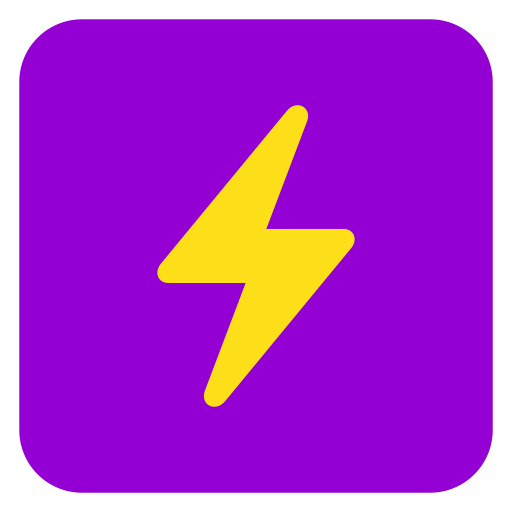
Learn how to use Ask Steve (2/2)
Let's get you started!
By the way, we take your privacy very seriously. Read all about it here.
Want to try out some of the things you saw in the video?
You can always get back here later by clicking the "Onboarding" link in the extension settings!
When you're ready to learn more, check out our documentation and YouTube channel.
By the way, we take your privacy very seriously. Read all about it here.
Ask Steve Walkthrough and Demo
Want to try out some of the things you saw in the video?
-
Select any text and ask Steve for help
Select this line and right-click to bring up the Chrome Context Menu, pick "Ask Steve to...", check out all the things that Steve can do, and then pick something! -
Chat with Steve about the current page by pressing the Floating Action Button (purple button with lightning bolt) near the bottom right of this page
This button gives you quick access to the Ask Steve sidepanel and Chat on any page. You can reposition it by dragging it, and if you don't like it you can disable it from the Settings page. -
Get help writing & rewriting
Press Control-Shift-K (Windows, ChromeOS) or Command-Shift-K (Mac) in any text field, and then tell Steve what you need. -
Add your own Superpowers
The items that you see in the menus are called Skills, and the magic happens when you add & edit your own! Click on "My Skills" next to "Chat" in the sidepanel to get started. -
One-click access to Skills
The "Make Hashtags" button over there 👉 is called a Skill Button and it gives you 1-click access to a Skill. When you press the button it will read just this bullet and run the Skill to generate suggested hashtags for it. Try it now! Note that the button is not actually a part of this page, it was added by Ask Steve. You can easily add your own Skill Buttons to any page, with NO CODE, to make your repetitive tasks lightning fast ⚡⚡⚡.
Now go forth and conquer! 🚀 And remember to always check Steve's work! 👍
BONUS VIDEOS: Short walkthroughs of how to use Ask Steve
When you're ready to learn more, check out our documentation and YouTube channel.