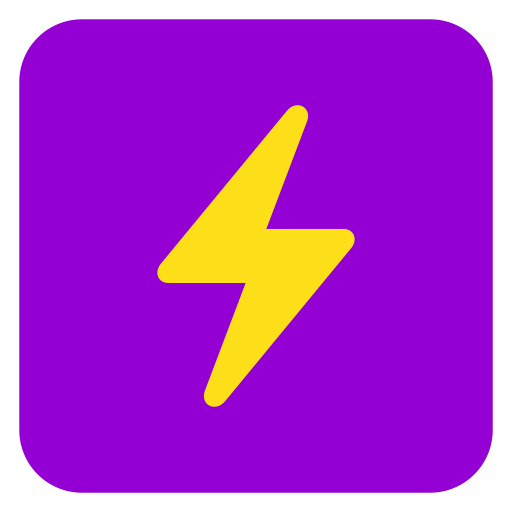
⚡ Agents
Agents use AI to help you get things done in your browser
Want your summaries to have 3 bullets instead of 5? Always want your summaries in Spanish? Just edit the instructions for the "- Summarize this 📖" Agent and hit the UPDATE button.
We have a library of 100+ Agents that you can add. But first let's see how easy it is to make your own!
Congratulations! Now you can create Agents that help YOU get things done faster.
Go ahead and press your new button (which should have a big M on it). It will read the contents of the current text selection or page and then suggest some hashtags for you.
Next let's take a look at how to add even more Agents from the Agent Library.
Let's take a look at our current Agents:
You can easily customize any of the existing Agents to fit your needs. The Instructions are basically the same as a prompt that you would type into ChatGPT or Gemini.- Click on the purple tab with the lightning bolt on it on the bottom right corner of your screen. This opens the Ask Steve sidepanel.
- Click the "⚡Agents" tab at the top of the sidepanel.
- In the list you can see the currently installed Agents. We've already tried several of these. Click on any Agent to see its details.
Want your summaries to have 3 bullets instead of 5? Always want your summaries in Spanish? Just edit the instructions for the "- Summarize this 📖" Agent and hit the UPDATE button.
We have a library of 100+ Agents that you can add. But first let's see how easy it is to make your own!
- Press the purple NEW button at the top right, and then in the "Agent Name" field type Make hashtags
- In the "Instructions" field, type Give me 5 creative hashtags for this text: [[text]]. The [[text]] part tells Steve to put the current text selection or page contents there.
- Check the Add Button checkbox to add this as a Button to every web page.
You can uncheck it to remove it later. - Press the blue SAVE button.
Go ahead and press your new button (which should have a big M on it). It will read the contents of the current text selection or page and then suggest some hashtags for you.
Next let's take a look at how to add even more Agents from the Agent Library.