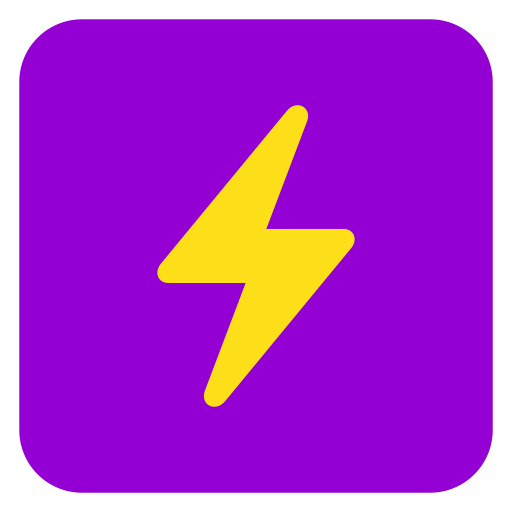
Ask Steve for Support 💪
Click on any of the examples below to see how Steve can help you do your Support job better & faster.
When you're ready to learn more, check out our documentation and tutorials.
When you're ready to learn more, check out our documentation and tutorials.
1. Quickly Write (and Rewrite) Responses to Customers
Evan is a support agent dealing with customers who have problems all day -
some are friendly, some are more formal, some are angry, and some are just plain weird. And he needs to respond to them all quickly and accurately.
Let's see how Evan can quickly type in some bullets and have Steve convert them into a well-formatted email.
- Click into the "Reply" text field below and press Control Shift K (Windows, ChromeOS) or Command Shift K (MacOS) to bring up Steve's purple Quick Action box
- In the Quick Action box type expand and you will see a list of Steve's Skills that have "expand" in the name. Click on "Improve this email" and press ENTER
- Steve will open a popup with your bullets expanded into a nicer email. You can copy it from there and paste it where you need it.
- Alternately, if you'd like Steve to replace the original text with the expanded text, instead of ENTER press Command ENTER (Mac) or Control ENTER (Windows, ChromeOS)
- The Quick Action box will remain open in case you have follow-on commands. Type formal, then select the "Make this more formal" Skill and press ENTER. Steve will make the email more formal
- Now type friend. Then select the "Make this friendlier" Skill and press ENTER. Steve will make the email friendlier
- So far we've used existing Skills in the Quick Action box, but you can also make one-time requests there: try typing make this a haiku or translate to french or any other instructions and see how Steve reworks your message.
Dylan G reported via email
2 hours ago (Fri, 22 Mar 2024 at 9:51 AM)
Reply
🚀🚀🚀 Now you can respond to customers at light speed! This example demonstrates:
- Bringing up the Quick Action box in any editable text field by pressing Control Shift K (Windows, ChromeOS) or Command Shift K (MacOS), and using it to run one or more Skills and one-time requests.
- Replacing the existing text by pressing Command ENTER (Mac) or Control ENTER (Windows, ChromeOS) after selecting a Skill in the Quick Action box.
2. Chat with Documentation and KB Pages to Get the Info You Need
Evan needs to find the answer to a customer question on a long page of documentation. Now he can Chat with any page to get the info he needs.
- Click here to open a page about Google's Gemini AI models in a new tab.
- Press the purple button with the lightning bolt on the lower right of the window to open the Chat sidepanel
- Type the following into the chat: token limits and then press ENTER.
- Steve will read the page and find the answer for how many input and output tokens the Gemini 1.5 Flash model supports. Feel free to double-check it! Ask some other questions and see how Steve does.
- Try it on your own documentation pages!
🎉🎉🎉 Congratulations, you are now an expert at getting answers fast! This example demonstrates:
- Chatting with Steve and having him read the current page and answer questions about it.
3. Summarize the Ticket State for the Next Agent
At the end of Evan's shift several of his tickets haven't yet been resolved, so he needs to summarize the state of each ticket for the next agent.
This could be a lot of work, but Steve can help!
- Click here to open one of Evan's unfinished tickets in a new tab.
- Scroll to the bottom of the page where the "Agent Notes" text area is and press the purple "Summarize Case" Skill Button that Ask Steve added to the page.
- Steve will read all the messages on the page and write a summary for the next agent. Double-check it to make sure it's accurate, and you're good to go!
🤩🤩🤩 How much time did you just save?! This example demonstrates:
- Any task that you want Steve to do repetitively can be saved as a Skill. "Summarize case for next agent" is one of the Skills that Steve ships with out of the box.
- To save even more time, you can permanently add a button for a Skill directly to a web page (a Skill Button). We added the "Summarize Case" button to the sample ticket page for you.
4. Get Help Without Leaving the Page
Evan has received a support request asking him about his company's new Federated Learning product. He finds the definition on the intranet, but doesn't understand it. In the past, he would copy it, open a new tab, do a Google search, pick some links, and try to find what he needed. Now with Ask Steve, he can just select the text, right-click, and ask Steve to explain it, translate it, convert it, analyze it, and more.
-
Here's the explanation that Evan saw:
Federated learning is a sub-field of machine learning focusing on settings in which multiple entities (often referred to as clients) collaboratively train a model while ensuring that their data remains decentralized. This stands in contrast to machine learning settings in which data is centrally stored. One of the primary defining characteristics of federated learning is data heterogeneity. Due to the decentralized nature of the clients' data, there is no guarantee that data samples held by each client are independently and identically distributed.
- Wikipedia
- Select the text above and right-click to bring up the Chrome context menu. Then click on "Ask Steve to.." and pick "Explain this to me in simple terms". Steve will open a popup and give you an easy to understand explanation.
- Let's try a different Skill. Select the text and bring up the menu again and this time pick "Improve this writing". Steve will analyze the text and provide suggested improvements.
- What else can you do? Anything! This time pick "ONE-TIME REQUEST" from the menu and you can type in what you want Steve to do. Try typing what types of applications is this useful for? or limerick and see what happens.
😍😍😍 Sweet! Now you can get help without ever leaving the page! This example demonstrates:
- How you can get help with any text by selecting it, right-clicking, selecting Ask Steve to... and then a Skill or a one-time request
- Pro-Tip: You can also do this for a whole page by right-clicking anywhere in the page.
And so much more...
- Create your own Skills, share them with coworkers, and add them to web pages with Skill Buttons
- Find and install new Skills from the Skill Library
💪💪💪 Now you're ready to do your Support job better & faster than ever with help from Steve!
To learn more about what else Steve can do for you, check out our documentation and tutorials.
To learn more about what else Steve can do for you, check out our documentation and tutorials.