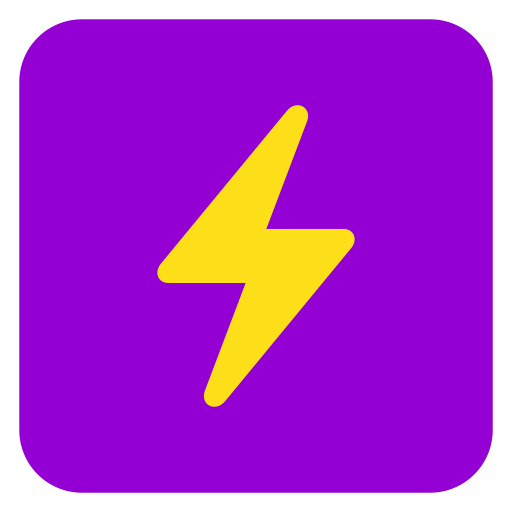
 Use Your Voice with Ask Steve
Use Your Voice with Ask Steve
Have Agent responses read back to you, and launch Agents with your voice
You can have any response in the floating panel or in the Chat read back to you, and can change the voice, speed, language and more on the Speech Settings page. You can also choose to have all Agent responses automatically read to you.
Now let's see how you can launch Agents with your voice. This currently works in Chrome (all platforms) and Edge (PC).
You can either say the name of any Agent, or just ask for whatever you want. Instead of using the microphone button, you can also use a keyboard shortcut. Try pressing and holding Alt-Z (Windows, ChromeOS) or Option-Z (Mac) and saying something. You can change the shortcut on the Speech Settings page.
Want to use Ask Steve in a non-English language? Learn how here.
Next let's take a look at how you can take control of your Gmail or Outlook for Web inbox.
- Press the
 button to launch the "Summarize this" Agent.
button to launch the "Summarize this" Agent. - Then press the speaker button
 located at the top right of the floating panel.
located at the top right of the floating panel. - You should hear the response being read out loud to you. Make sure your speaker is on.
- To stop the speaking, press the speaker button again or close the floating panel.
Now let's see how you can launch Agents with your voice. This currently works in Chrome (all platforms) and Edge (PC).
- Go to the Speech Settings page and press the Setup Speech Recognition button. This will ask you for permission and then test to see if speech recognition is available in your browser.
- If the test is successful, come back to this page and mouse over the purple lightning bolt tab at the bottom right of the screen.
- A microphone button will appear. Press and hold it. Say "Summarize this" and then let go of the button.
- You will see your speech being recognized in a small purple window at the top of the screen, and then your Agent will be launched.
Want to use Ask Steve in a non-English language? Learn how here.
Next let's take a look at how you can take control of your Gmail or Outlook for Web inbox.